Build Local AI Chatbot from Files, Edit and Branch, and UI improvements
- Published on
- Authors

- Name
- Xiaoyi Chen
- @chxy

We brought you a few feature-rich updates to RecurseChat in June, including the ability to chat with a folder, edit and branch, and UI improvements like streaming animations, message bubbles and duplicating models. Here's an overview of the new features and enhancements:
Build Local AI Chatbot from Files
RecurseChat now supports the ability to customize the files used for retrieval per model. We support PDF, markdown and txt files. You can chat with a folder and tailor the files used for retrieval to each specific model. Previously you can drag and drop multiple files onto the chat interface, but it feels cumbersome to do this every time you want to chat with the same set of files, and if you want to chat with too many files, the UI becomes cluttered.
We have heard your feedback, and added the ability to create customized chatbot from files. If you are familar with the GPT store or OpenAI Assistant API, you can think of this feature as you have a local-first assistant / GPT builder. Essentially, you can easily build a chatbot from your local files, and chat with them offline and privately.
To demonstrate this feature, we'll show you how easy it is to create a Naval chatbot. Choose a model, for example Llama 3, go to Model Customizations page, customize the name and avatar, and drag and drop the Almanack of Naval Ravikant PDF file onto the model customization UI. You are all set!
Every time you chat with the Naval chatbot, it will refer to the book. Now you have the wisdom of Naval at your fingertips, offline and private. But what if you want to chat with a different set of files, or no longer want to chat with the files? You can duplicate this model and customize it to your needs.
Chat with a Folder
Model file customization is a powerful feature. It not only works with multiple files, but also with folders. For a large folder, it might takes a few minutes to index the files, but once it's done, future chats with the folder will be fast.
Here, I'm inquring my entire obsidian vault (800+ files) with locally running Llama 3 model. The model is able to retrieve the relevant information from the RecurseChat release notes, and provide me with the information I need.
Edit and Branch
Editing messages and branching is a highly requested feature, ever since the release of RecurseChat. We added the ability to edit and branch messages, just like what you are familar with in the online providers.
You can go deep into one topic, change topics or prompts in the middle of the conversation and explore a different direction, then comes back to the branching point and continue the previous conversation.
Imported branch
It's worth noting that your newly imported ChatGPT chat history also have branches preserved. You can edit and branch on your imported ChatGPT history, and you can use a local models to continue the conversation from ChatGPT.
UI Improvements
Streaming Animation
Do you use Perplexity and miss the smooth streaming animations when it comes to an AI chat client? We've got you covered! We added streaming animations to the RecurseChat interface to make your chat experience more engaging compared to the flickering visuals when the messages are streaming rapidly.
Not only text, we also made sure that the code responses stream in a visually appealing way.
Message Bubbles
Familiar with the message bubbles in messaging apps? We've added message bubbles to the RecurseChat interface to make the chat experience more user-friendly. The message bubbles help you easily distinguish between your messages and the AI responses.
You can also customize the message bubbles in the dropdown to suit your preferences.
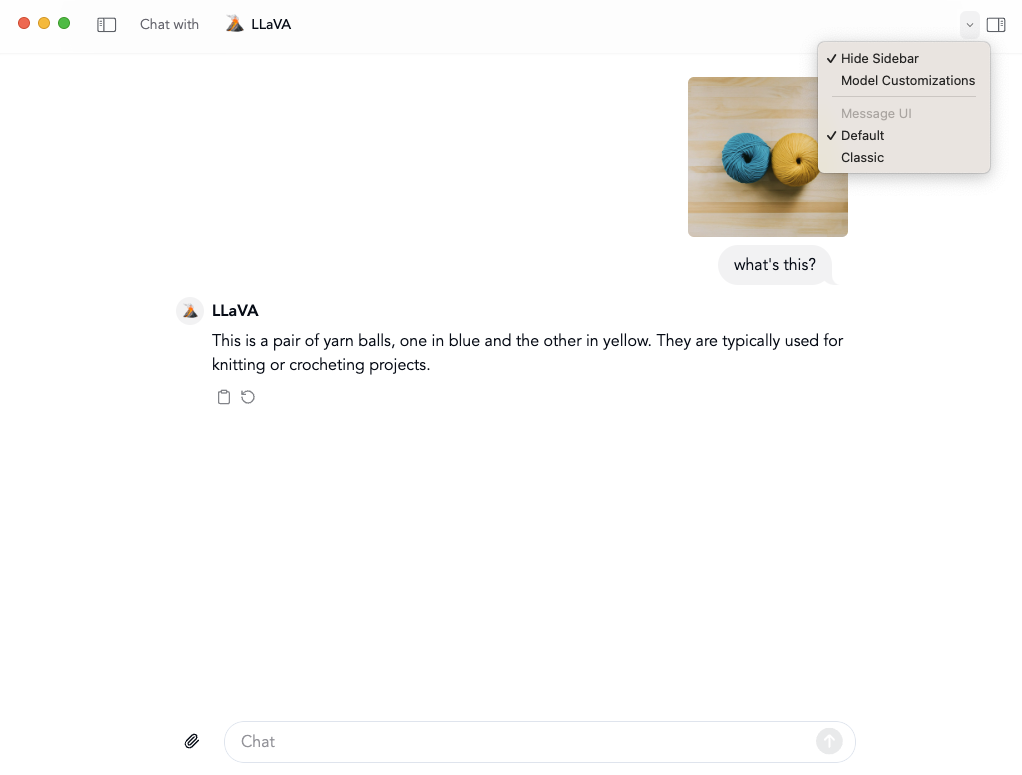
Duplicating models
Previously, you could only create a new model by new model dialogs. Now, you can duplicate an existing model to create a new model with the same settings. This feature is useful for users who want to create multiple models with similar settings. For example, if you want to customize the files or persona but keep using the same GGUF model, you can just duplicate an existing model and modify the duplicated one. Another use case for duplicating the model is when you want to reuse a customization but just want to tweak a few things. You can duplicate a model by right click on the model in the model page, or click the three dots button on the model customizations page, and select "Duplicate".
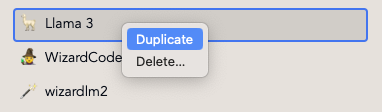
Ending notes
Hope you have enjoyed the new features and enhancements we brought to RecurseChat in June. We have also been working on a few more features that we will be releasing soon. Stay tuned for more updates!
We'd love to hear about your feedback and suggestions, and how we can make RecurseChat more useful for you. Feel free to reach out to us on X or Email.