Appearance Customizations
RecurseChat offers several options to customize its appearance to match your preferences and workflow needs.
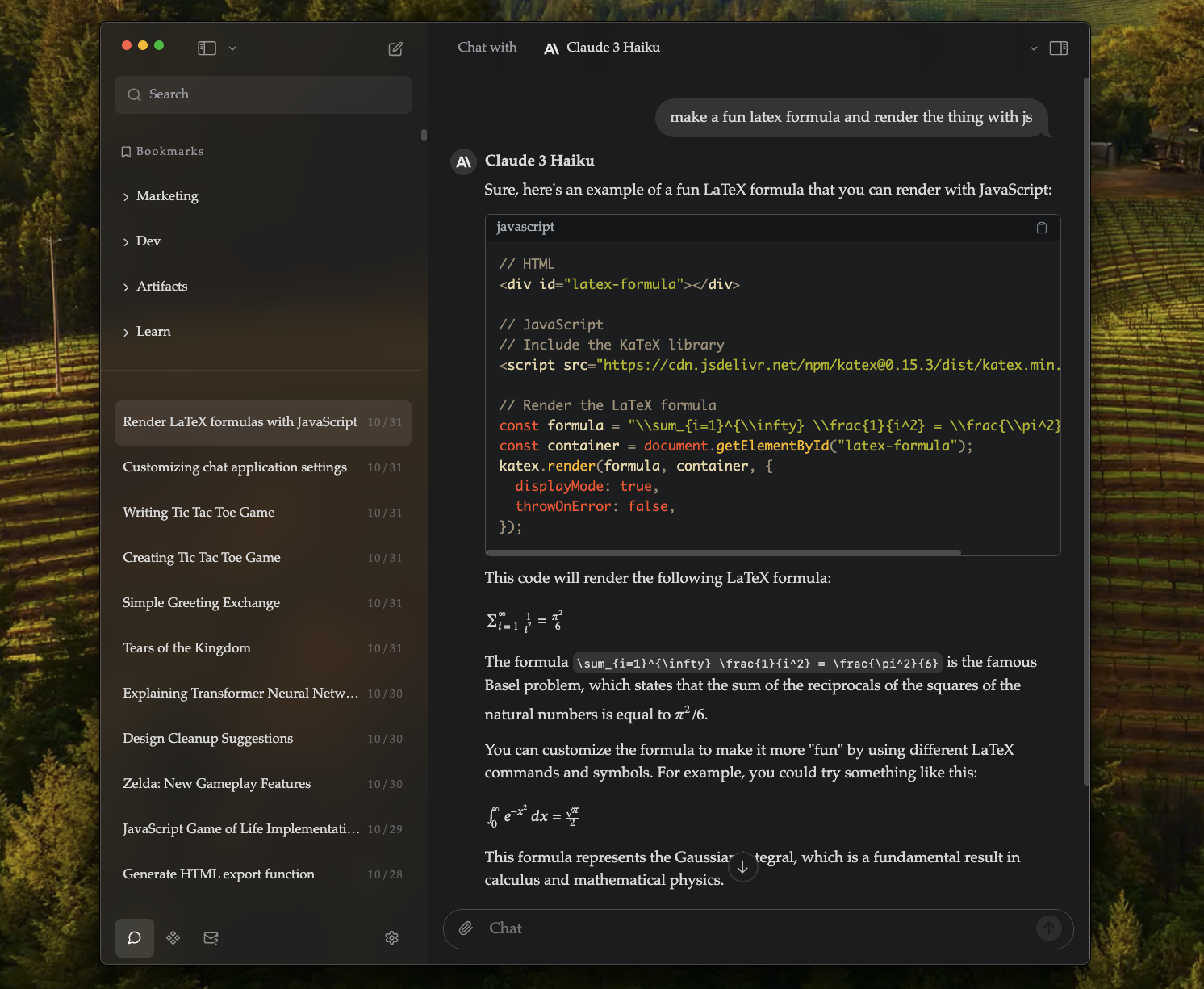
RecurseChat’s appearance settings panel allows you to customize themes, fonts, code color themes, and other visual preferences
Theme Options
You can customize the app’s theme in a few ways:
- Click the settings icon in the bottom left toolbar
- Select “Appearance” from the settings menu
- Choose from the following options:
- Light theme
- Dark theme
- System theme (automatically matches your system preferences)
Font Size
To adjust the font size:
- Click the settings icon in the bottom left toolbar
- Select “Appearance” from the settings menu
- Use the font size slider to increase or decrease text size
- Changes are applied immediately across the app
Font Family
You can customize the font family used in the app:
- Click the settings icon in the bottom left toolbar
- Select “Appearance” from the settings menu
- Choose from the available font options
- The font changes are applied immediately throughout the application.
Chat Width
You can adjust the width of chat conversations:
- Click the settings icon in the bottom left toolbar
- Select “Appearance” from the settings menu
- Use the chat width slider to adjust the conversation width
- Changes take effect immediately
Animation Settings
Control various animation effects:
- Navigate to Settings > Appearance
- Under Animation Settings, you can toggle:
- Stream chat completion responses
- Message fade-in animations
Code Block Theme
Customize syntax highlighting for code blocks:
- Go to Settings > Appearance
- Under “Code Theme”, choose from:
- Same as App Theme (matches your selected light/dark theme)
- Always Dark
- Always Light
- The selected theme will apply to all code blocks in chat messages.